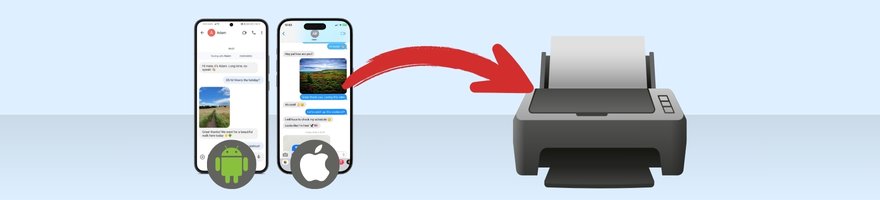
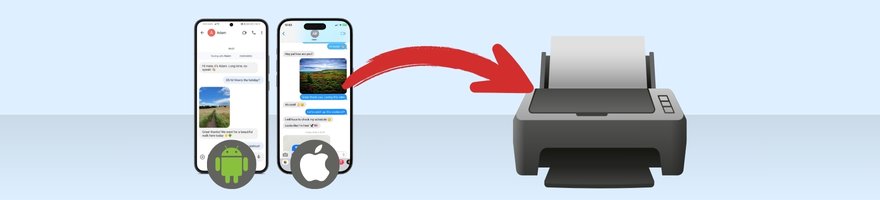
Keeping a backup of your text messages is simple enough, however, you might have some text message conversations that you need to print out and keep on paper, and use this either as evidence in court or simply in your personal archive.
This article covers a couple of great tools that you'll need to print messages from your iPhone or Android phone with all the information about the messages at hand: sent messages, received messages, contact's name and number, dates and times, emojis and images.
![]()
Printing Texts from iPhone
![]()
Printing Texts from Android
TouchCopy is a popular app for PC or Mac which you can use to access and backup all your iPhone media including messages, contacts, and other files.
Using TouchCopy, you can browse any SMS, MMS, iMessage, WhatsApp and LINE conversations from your connected iPhone. Then, you can save your conversations to your computer, or print them out!
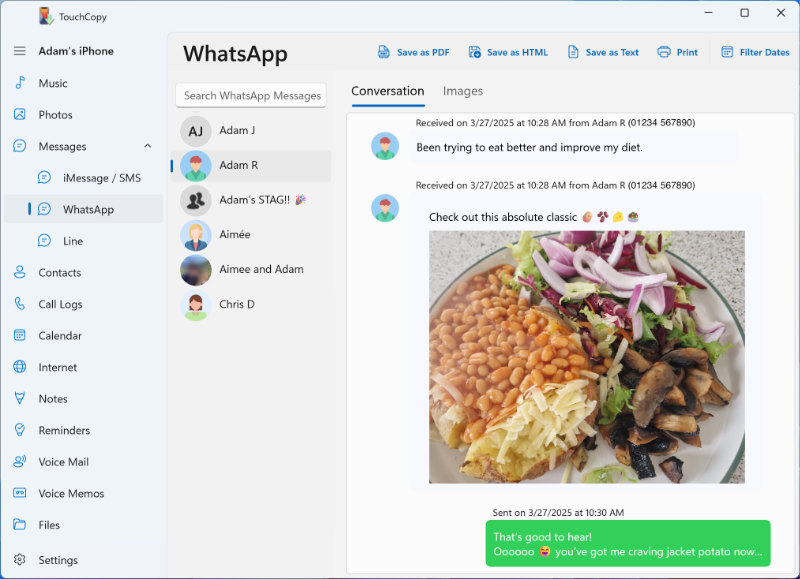
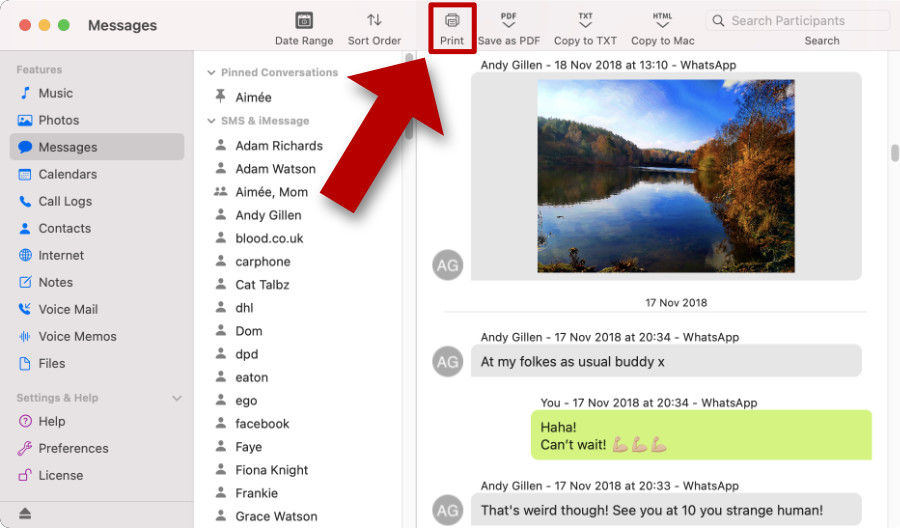
The screenshots above show how the iPhone message conversations are displayed in TouchCopy for PC and Mac. To browse through iMessage/SMS, WhatsApp, and LINE conversations effortlessly using TouchCopy for PC, utilize the feature bar on the left, while on Mac, simply scroll down the conversation list to locate the relevant sections.
If you only require certain messages, rather than an entire conversation, you can set date ranges in TouchCopy to view and print a portion of the conversation within your desired time frame.
TouchCopy will display and print your messages in a familiar way as shown on your iPhone and includes all message data including: the contact's name/number, dates/times messages were sent/received, and any emojis or images in the message. As such, all information needed will be printed with your messages.
If you aren't ready to print your messages or would otherwise like to have them safely saved to your PC or Mac, you can export them using TouchCopy.
To do this, simply connect your iPhone with TouchCopy, access a conversation you want to save, and then choose to export as PDF, HTML or Plain Text.
For copying or printing messages from an Android phone, we'll need Droid Transfer.
Droid Transfer can access your Android device's data and copy it to your PC or print it out. The software can find any SMS or MMS message conversations on your device, save them to your PC, or print them out.
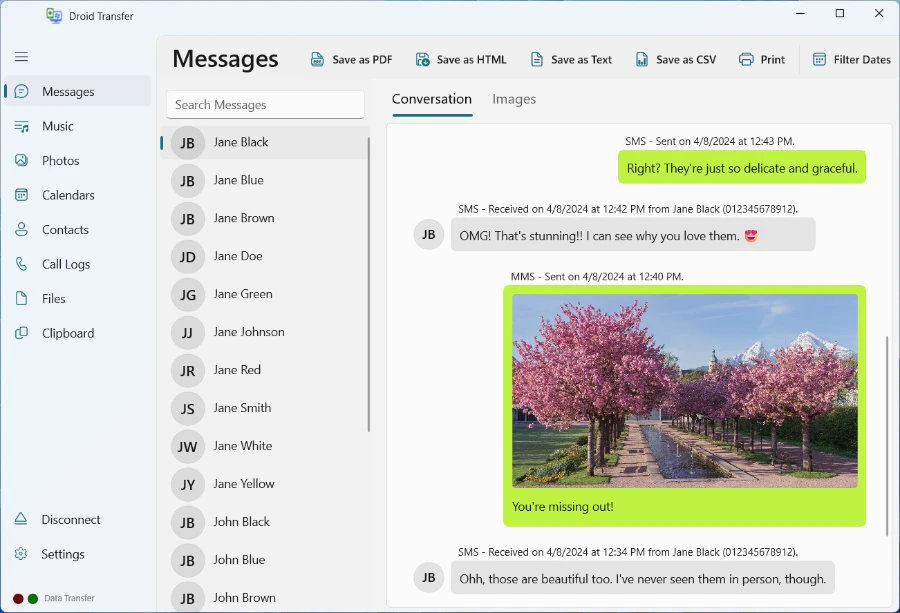
If you don't want to print an entire conversation, you can choose to print specific message date ranges. Simply click on 'Set Dates' in Droid Transfer to print messages falling within specific periods, giving you the flexibility to tailor your printouts.
Droid Transfer will print all message data including: the contact's name or number (or both!), the date and time the message was sent or received, and any emojis or images included in the message. Conveniently, printed message data is presented in a familiar way, similar to that displayed on your phone.
As well as providing the ability to print your messages, you can also use Droid Transfer to save your text messages to your computer.
To do this, connect your Android with Droid Transfer, select the conversation you want to save, and then export as PDF, HTML or Plain Text.
Don't forget to backup your Android messages regularly. Having backups on hand will mean that your data is safe should anything happen to your device.
The methods covered above are the best ways to print messages from iPhone or Android. They are efficient (quick and easy to print many conversations), accurate (they print all the relevant information and media) and professional (they are printed in a clean and recognizable way).
However, if you only need a few messages printed out you could simply use screenshots of the messages on your device.
The steps required to accomplish this are slightly different from device to device, but we'll cover the majority below.
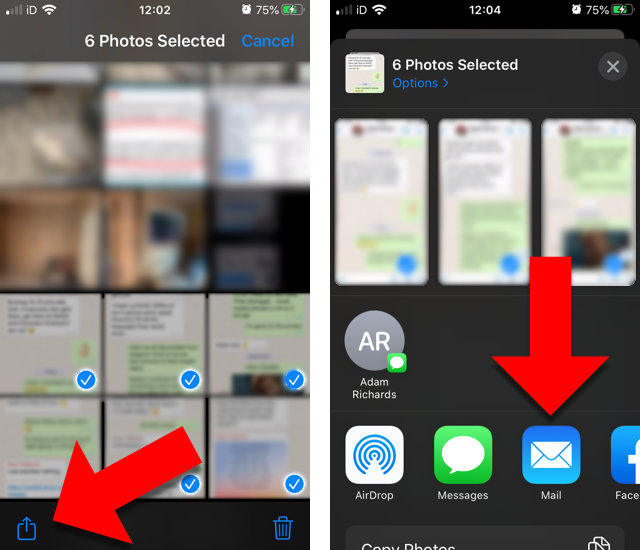
Check out our guide if you wish to view your iPhone messages on your computer, rather than on your iPhone.
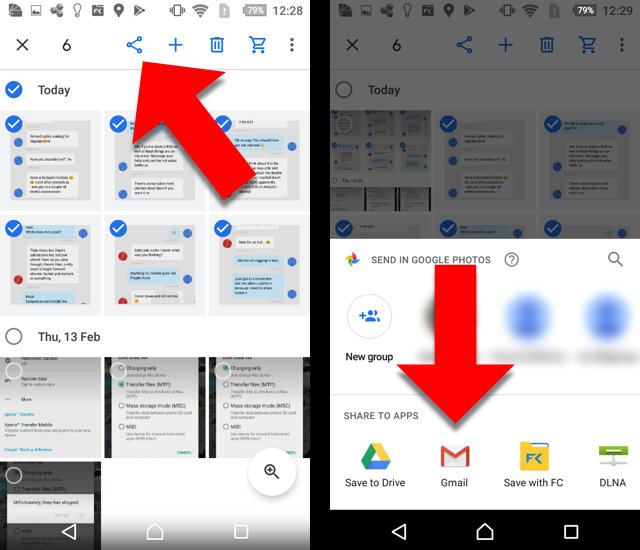
Those of you who need to print iMessages, text messages and WhatsApp conversations as evidence in a court case, might be wondering if messages can be used as evidence in court. Please note that although we have been told by our customers that they have successfully used TouchCopy and Droid Transfer to print messages and present them as evidence in court, we don't have access to details of any such cases or any involvement with any of the cases. Additionally, Wide Angle Software cannot guarantee the forensic accuracy of any data recovered while using our products.
Publisher:
Wide Angle Software

Read Next: The Top 3 Ways to Backup your iPhone >